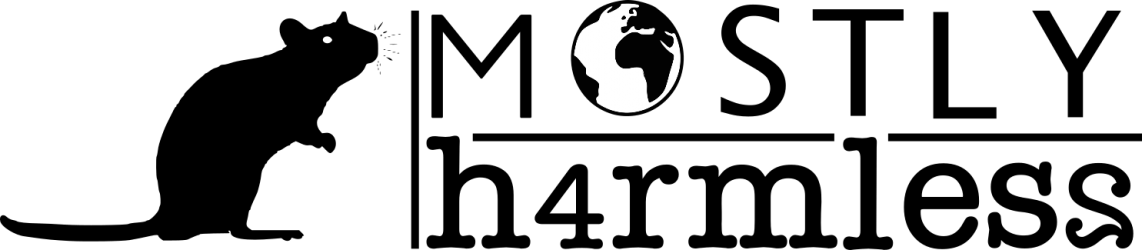Creating a USB Installer for Apple OS X 10.9
Before proceeding, you’ll need the following items to complete the process:
- 8 GB USB Flash Drive (or SD Card)
- Install OS X Mavericks.app (installer downloaded from Mac App Store), we will assume it will be placed with the other Applications
- Apple computer with Mac App Store (OS X 10.6.8+)
- User Account with Administrative privileges
Follow these steps:
- Using a Mac with at least OS X 10.6.8 installed, access the Mac App Store and download the Mavericks (10.9) app installer
- Insert the USB drive into the Mac and launch Disk Utility
- Click on the USB drive from the left-hand menu and select the Partition tab
- Click the drop-down menu, selecting 1 partition
- Select Mac OS Extended (Journaled) for the format-type from the drop-down menu
- Enter it’s name as “MAVERICKS“
- Then launch the Terminal
- In this Terminal enter the following command :
sudo /Applications/Install\ OS\ X\ Mavericks.app/Contents/Resources/createinstallmedia –volume /Volumes/MAVERICKS –applicationpath /Applications/Install\ OS\ X\ Mavericks.app –nointeraction
- Now you will have to wait for the process to finish.
The screen should look something like this :Erasing Disk: 0%... 10%... 20%... 30%...100%... Copying installer files to disk... Copy complete. Making disk bootable... Copying boot files... Copy complete. Done. -
Now you drive is ready to be used. (Just remember to use the Option key while booting…….)